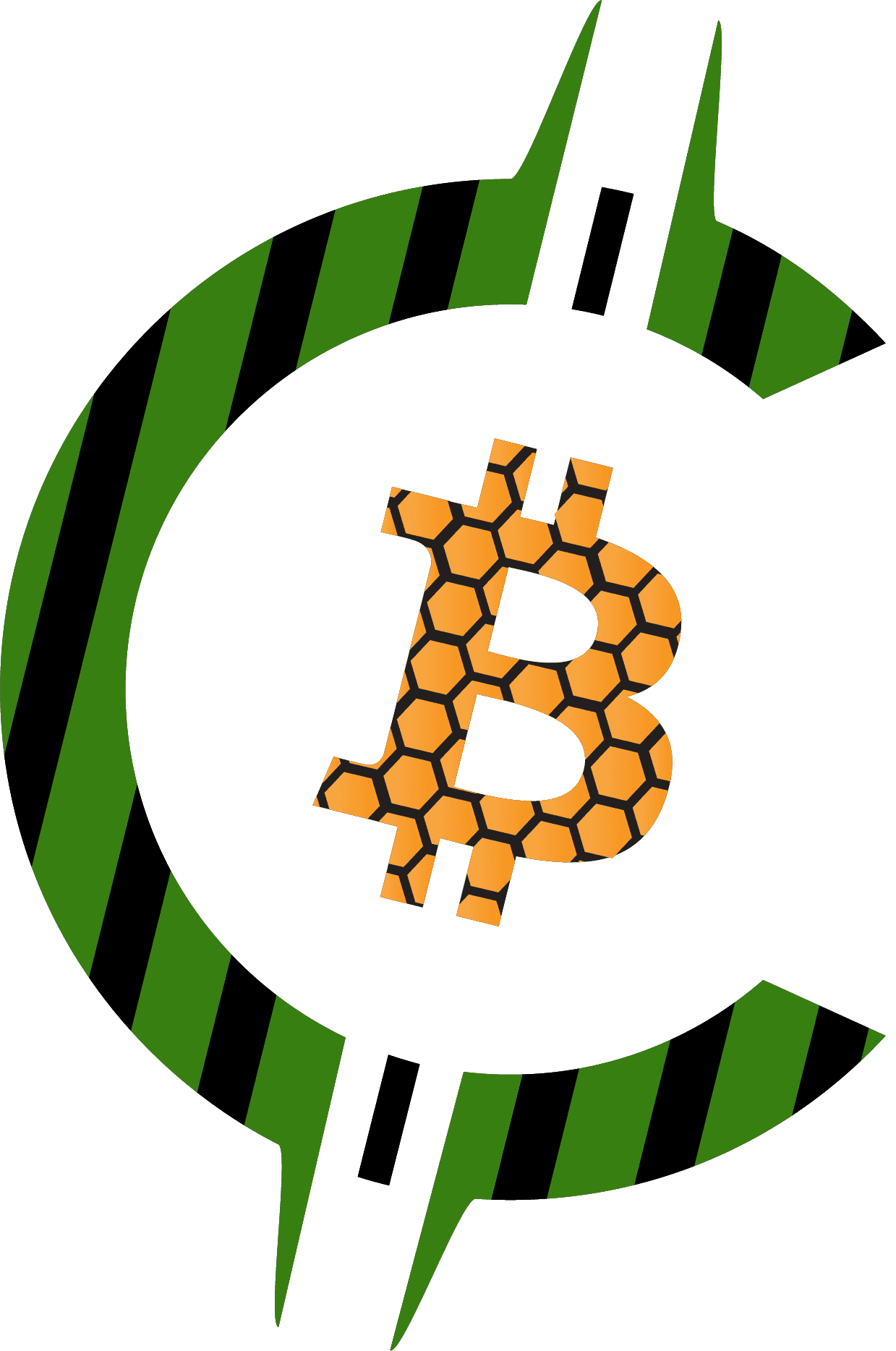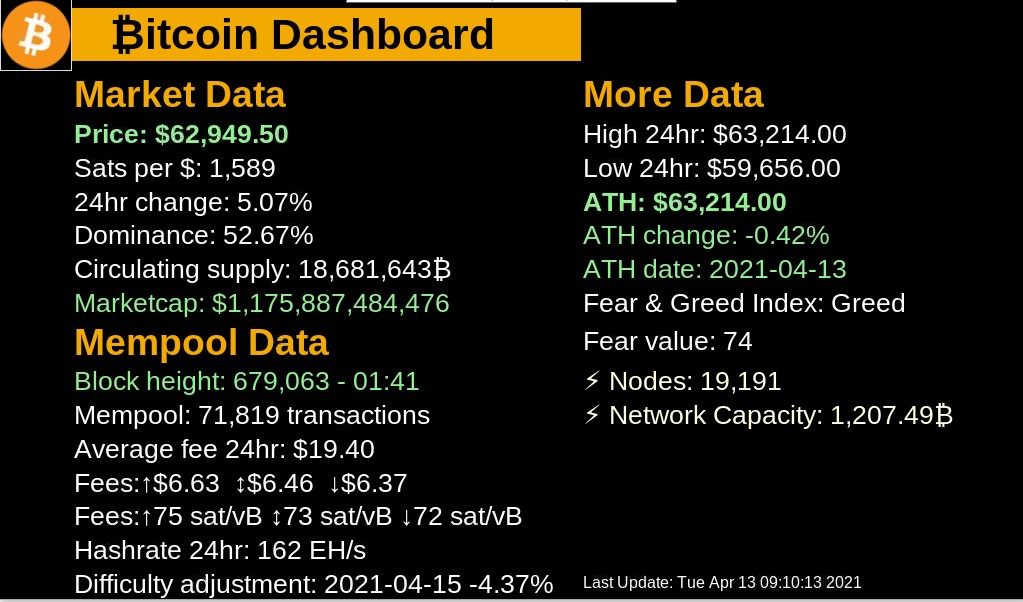Configure Resolution and Install Bitcoin Dashboard
Check the resolution of your Raspberry Pi
- We need to make sure that the raspberry pi has the same resolution as your screen.
- Click the Raspberry Pi logo in the upper left, then select Preferences, then click Raspberry Pi Configuration
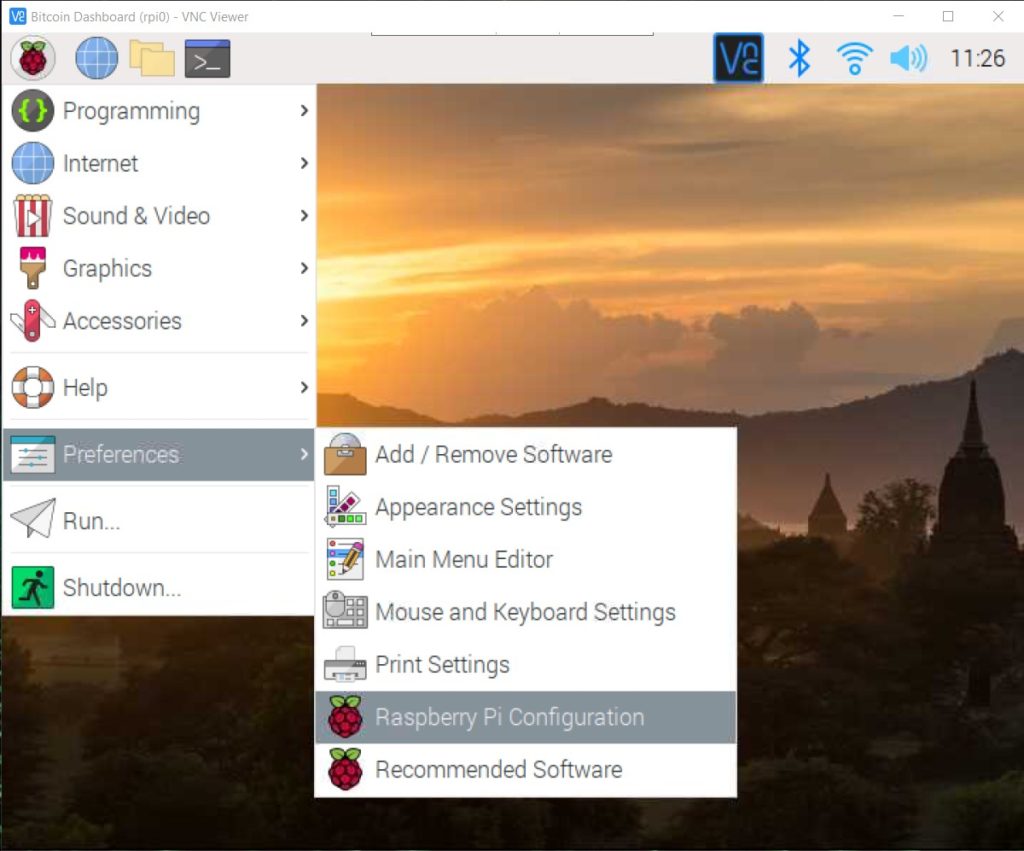
- Select the Display tab and then click Set Resolution…
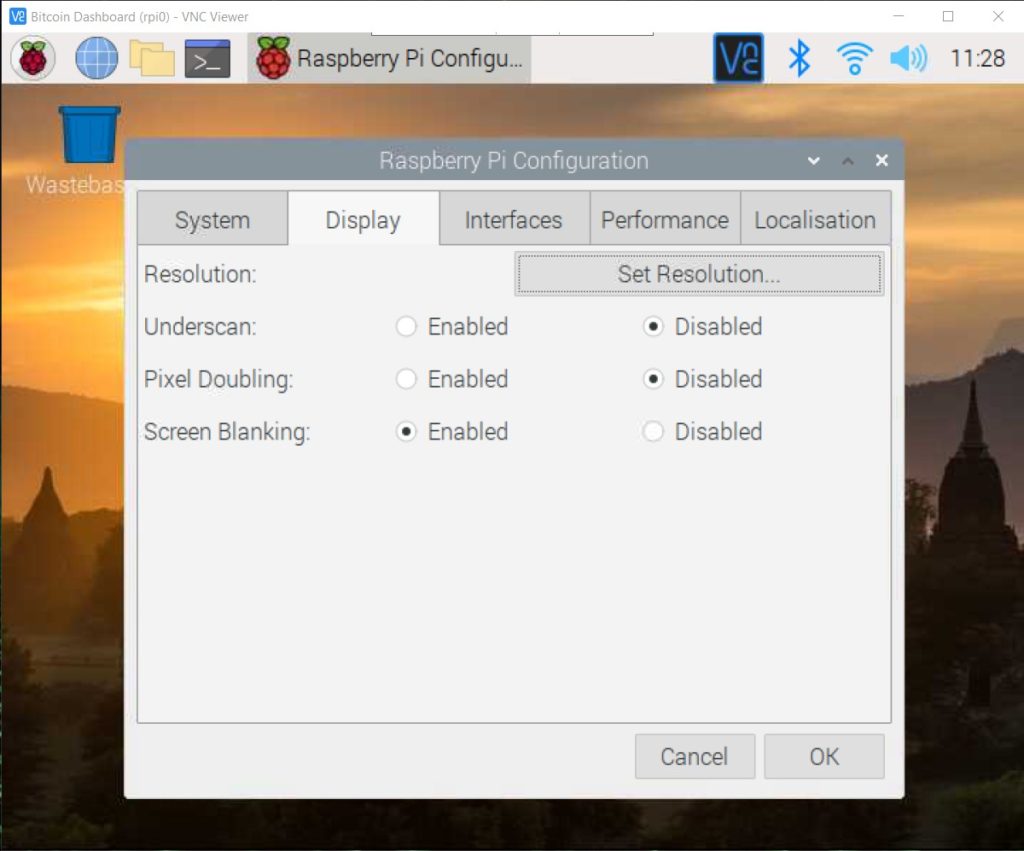
- Look at the list and select the resolution of your screen.
- If you are doing this on the recommended hardware (raspberry pi 0w and a 1024×600 screen) then you won’t see it on the list
- If you don’t find the correct resolution then close the window and proceed to the next step

Manually set the correct resolution (if you could not select the correct resolution)
- Open a terminal window
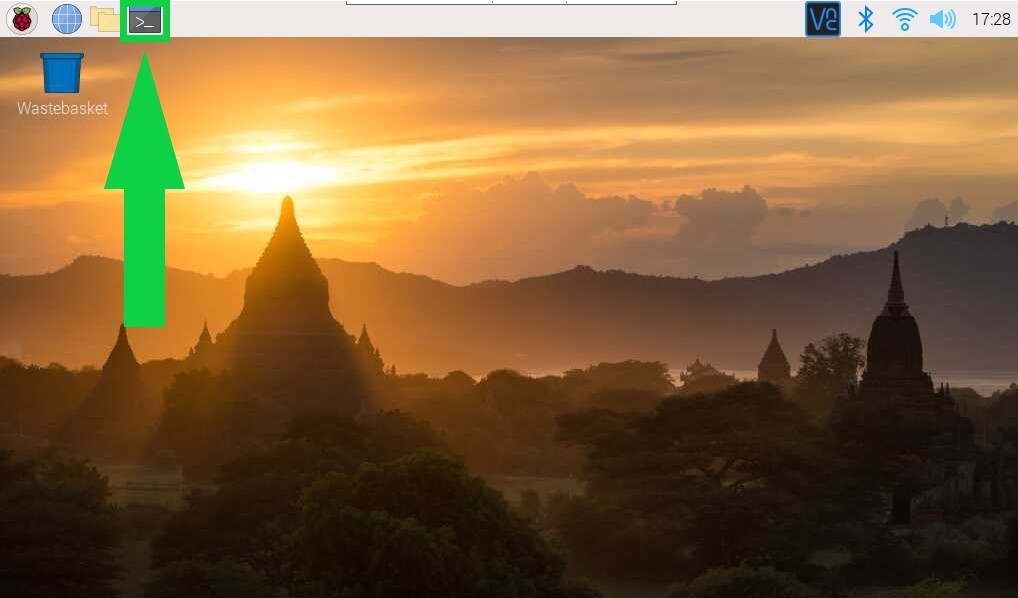
- Edit the configuration file by typing this command in the terminal window
sudo nano /boot/config.txt
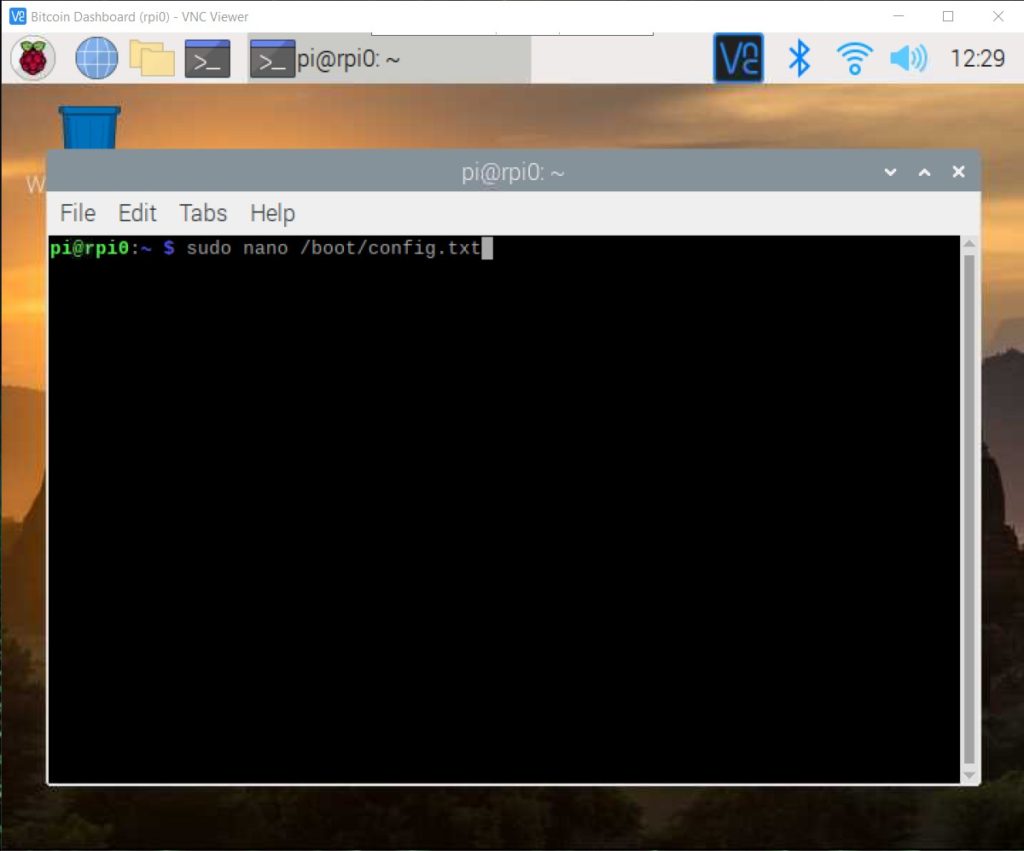
- Scroll down until you find #hdmi_force_hotplug=1
- Add this line and replace 1024 600 with the resolution of your screen if its different
hdmi_cvt=1024 600 60 3 0 0 0
- Uncomment (delete the # in front of) #hdmi_group=1 and change it to 2
- Uncomment #hdmi_mode=1 and change it to 87
- Uncomment #hdmi_drive=2
- It should look like this
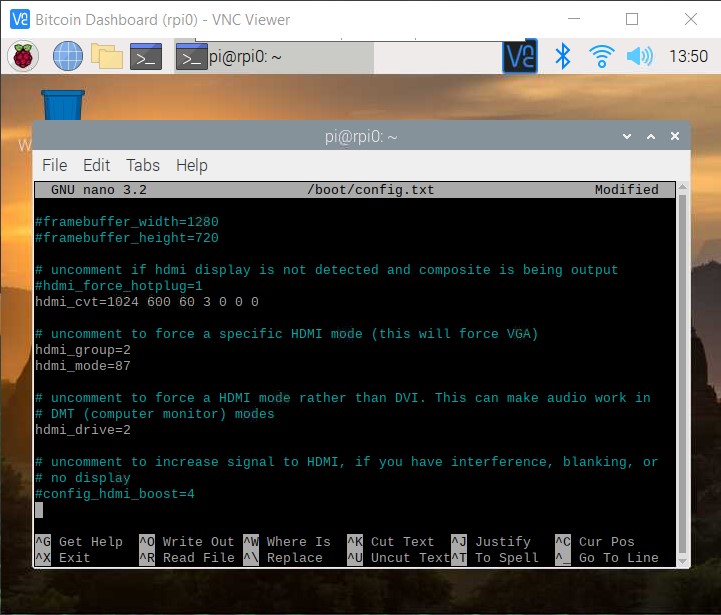
- Press Ctrl + X to exit
- Tap Y and then press Enter to save the changes
- Restart the Raspberry Pi to apply the new resolution
sudo reboot now
Update your Raspberry Pi
- In the terminal window enter this command
sudo apt-get update && sudo apt-get upgrade -y
- This process may take a while (~30+ Minutes)
Install dependencies
- 1) Install XTERM dependency to allow the screensaver to be suppressed
sudo apt-get install xterm
- 2) Install PILLOW dependency
sudo apt-get install python3-pil python3-pil.imagetk -y
- 3) Clone BTC-Dashboard
git clone https://github.com/ChuckinBits/BTC-Dashboard.git
Now you will have BTC-Dashboard directory under /home/pi/
Right mouse click btclauncher.sh and click properties
Click the “Permissions” tab and change Execute option to “Anyone” and click OK
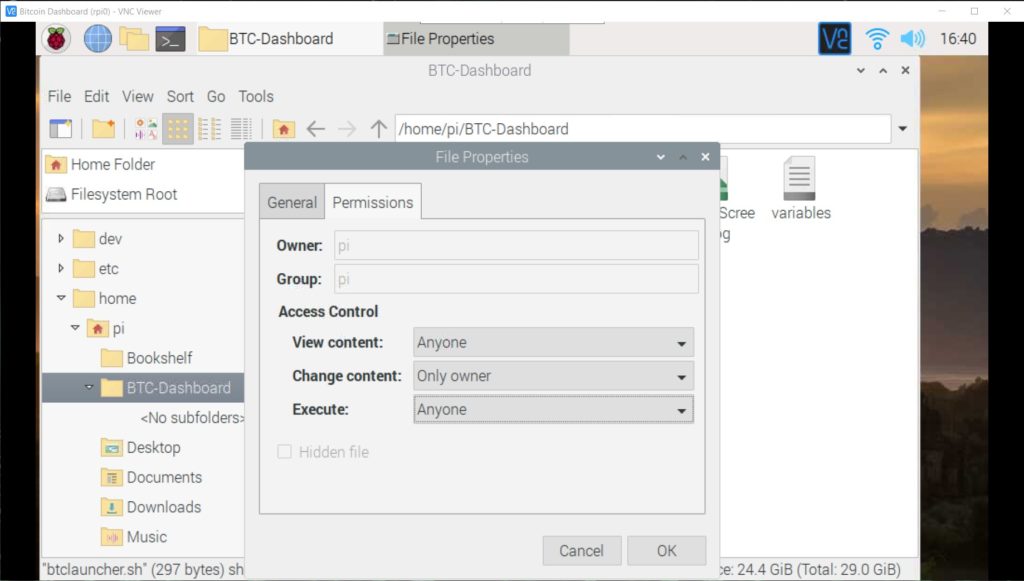
Start BTC Dashboard
- Open BTC-Dashboard folder and copy btclauncher.sh to your desktop. (optional)
- Double click or open btclauncher.sh and if prompted select “Execute” to run the program.
- Select “Execute in Terminal” to run the program and have a terminal screen running in the background which shows you what the program is doing behind the scenes. To see the terminal while the program is running use ALT + TAB or ALT + ESC.
- Congratulations! You just set up your own Bitcoin Dashboard. Enjoy!
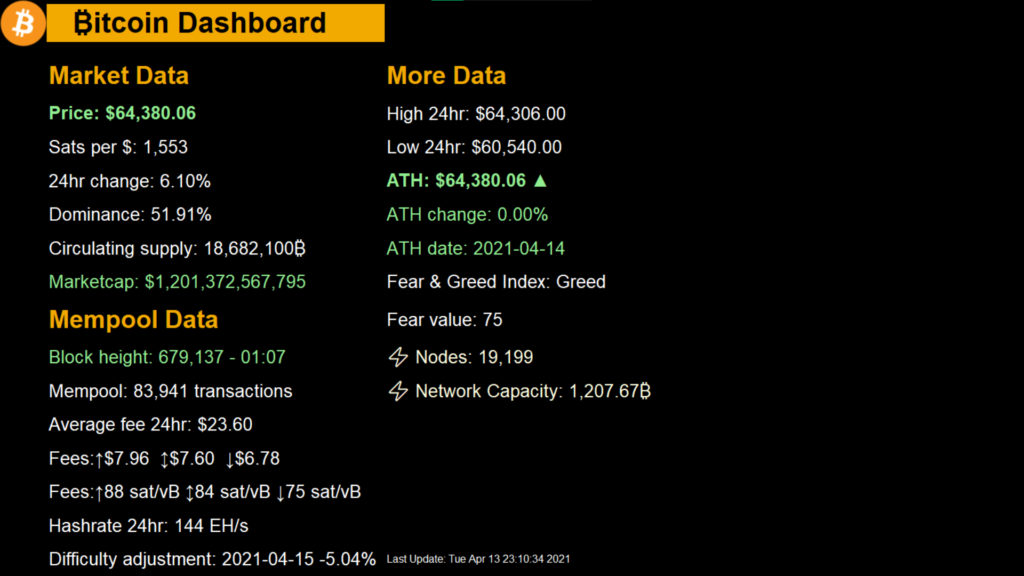
Update BTC Dashboard
Be sure to update every once and a while for performance improvements, new features, and bug fixes.
- Navigate to the BTC-Dashboard directory in the terminal
cd BTC-Dashboard
- Once in the directory run this command:
git pull
If there are any updates it will automatically download and install them.
Did you get value from this guide?
Thank you for stopping by and If you found value in this tutorial please check out our support page for many different ways that you can help us bring more free and awesome content like this!
Have a good day!